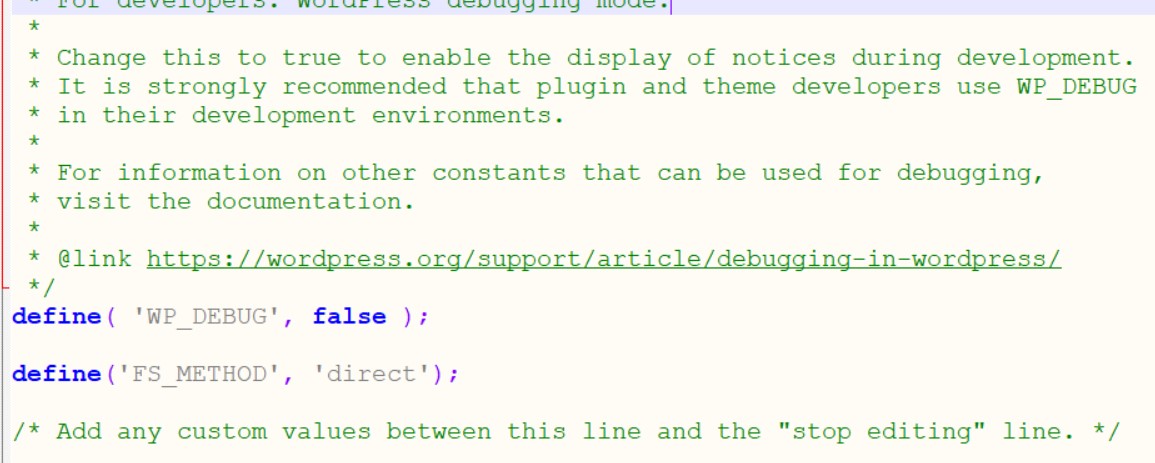Frequently asked Questions
- Is there anything special to consider? Compared to e.g. rented web space?
- Can you admins help me with my project?
- Installation Wordpress CMS
- Wordpress problem - FTP access data query when installing themes/plugins
Is there anything special to consider? Compared to e.g. rented web space?
In terms of functionality, your personal web space is equal to any commercially available solution. The ability to create dynamic websites via PHP in connection with your own mySQL database is sufficient for 99% of all web projects. The storage space is also really generous at 5GB. In terms of performance, the server doesn't have to hide.
The only difference is that the permissions work a little differently. Basically, the group (the second number in chmod) needs the appropriate access. So instead of e.g. chmod 755 we need 775, or instead of 644 -> 664.
Can you admins help me with my project?
Basically, we are happy to help with all (technical) problems. However, your teaching lecturer is primarily responsible. If you get stuck, you are welcome to contact [admin@merz-akademie.de](mailto: admin@merz-akademie.de) with your problem. Please note the following:
- Provide as many details as possible. What exactly are you up to? What did you try to achieve the goal? Where exactly did you fail? Error message?
- Please deal with the matter yourself, even if the technical part is not for you. We are happy to provide support and advice. But please understand that we cannot do this for you. We help you in such a way that you can help yourself in the future.
Installation of Wordpress CMS:
Wordpress was originally a simple blog system, but has developed into one of the most widespread content management systems (CMS for short) in recent years. It is suitable, even without a lot of technical know-how, to present a project, for example. Due to the high prevalence there are lots of plugins, designs and also "googleable problem solutions". Here we describe the installation on our server:
- Download Wordpress and unzip.
- You load the unzipped files either directly, or in a subdirectory, to / public_html /
- Set access rights for the following folders to 775 (wp-admin, wp-content, wp-content / themes, wp-content / plugins, wp-content / uploads)
- If you have loaded Wordpress directly into your public_html folder then you now call (replace first name.surname, of course ;-)):
- https://webspace.merz-akademie.de/~vorname.nachname/wp-admin/install.php.
- If Wordpress is in e.g. the subdirectory wordpress in the folder public_html:
- https://webspace.merz-akademie.de/~vorname.nachname/wordpress/wp-admin/install.php
- You now enter the data you found (see Manual Page: _README_DATABASE_EINSTELLUNGEN.txt.) You can leave the table prefix as it is. This is just the prefix what is placed in front of the Wordpress tables in your mySQL database in order to recognize them quickly.
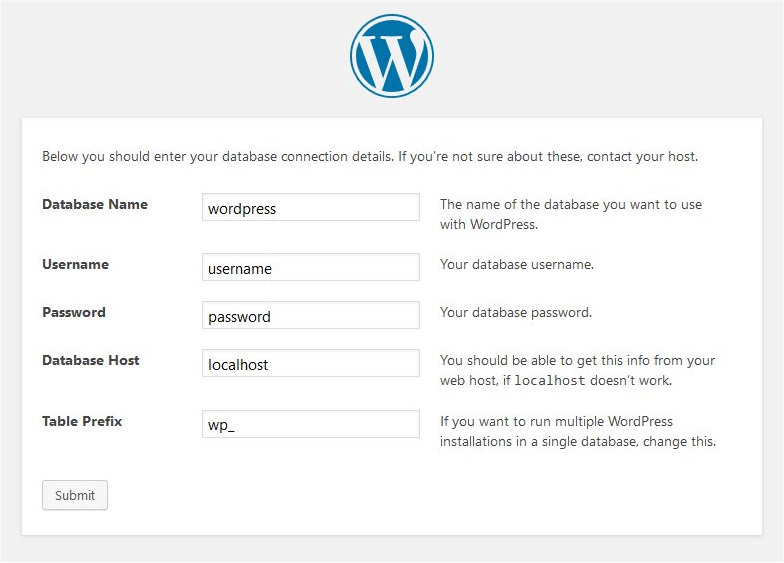
- This is your login information and the title of your page. Don't worry, you can adjust them later. You need the access data, please write it down!
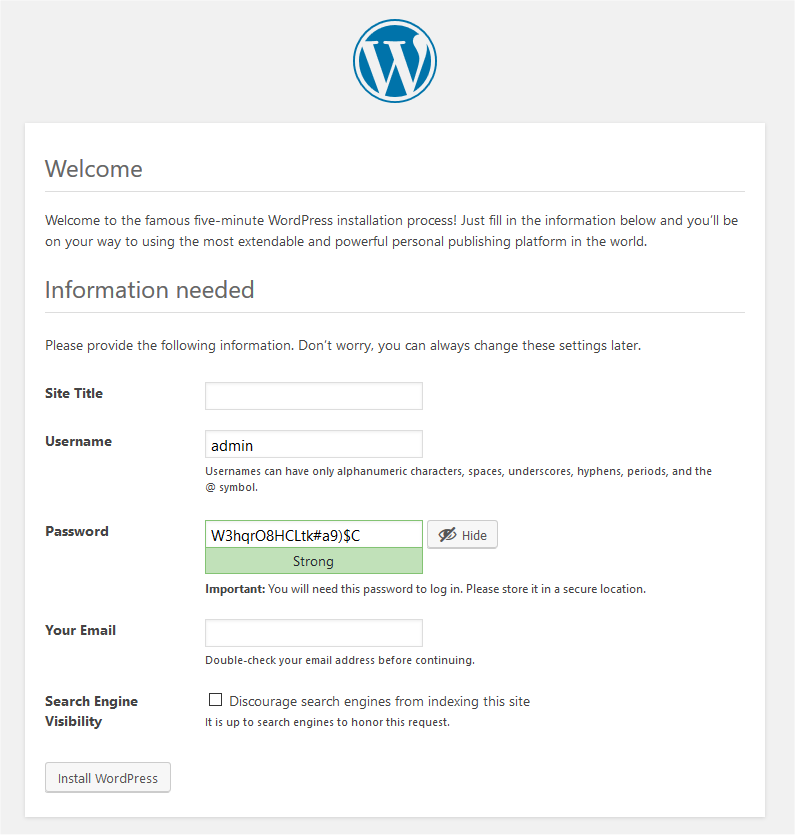
- After completing the installation, you can log in to https://webspace.merz-akademie.de/~vorname.nachname/wp-admin/ and create content. In this case, your blog can be reached at: https://webspace.merz-akademie.de/~vorname.nachname.
Wordpress problem - FTP access data query when installing themes/plugins:
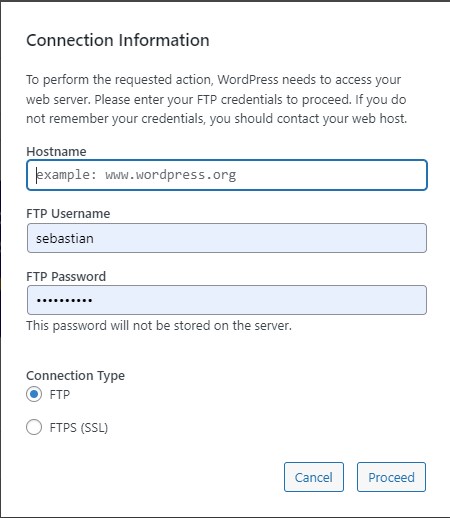
If this popup appears when installing plugins and themes, please make sure that the access rights are set to 775. See: Installing Wordpress CMS. If you set the rights again, it is completely normal that the files in wp-content/uploads cause an error message. Can you ignore If the request for FTP access data still appears then please add the following to the file wp-config.php (in the root directory of your Wordpress installation): directly below: define( 'WP_DEBUG', false ); she adds: define('FS_METHOD', 'direct'); one.
It should look like this: